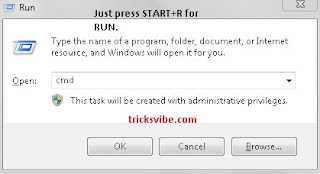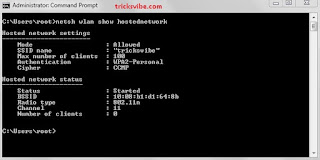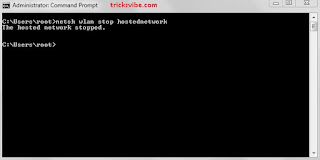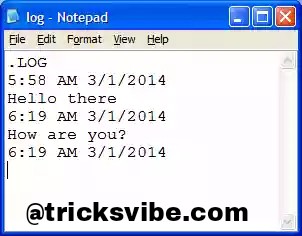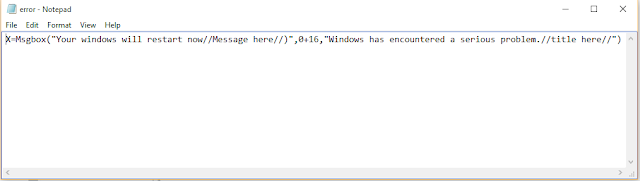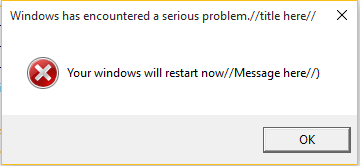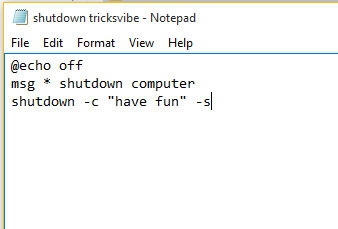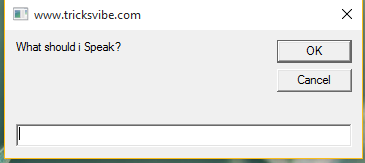Hello Friends...
"How to remove shortcut virus" is a important Question which comes in the mind of almost Windows PC users.I also faced this situation when I had no option to remove shortcut virus from pendrive and PC , then I searched about it on many websites and found amazing solutions that worked like charm. Today I am going to share with you how can you remove shortcut virus easily from your windows PC, pendrive and laptop.
How Remove SHORCUT Virus using CMD [METHOD 1]:
1.Insert your Pendrive in PC.
2.Open Start Menu-> Run. (Alternatively, Win + R key combination). In the run dialog box, type cmd.
Copy the below code and paste it into CMD:
ATTRIB -H -R -S /S /D G:*.*
Note
You’ll need to change the G letter of the code to your Pen Drive’s letter. G was just an assumption (for the above example.)
Meaning of the above code:
❇Attrib specifies the attribute.
❇-H is to unhide all the files on Flash Drive (which were hidden as shortcuts due to the virus)
❇-R is to create the files in your Pen Drive (recreate the shortcut files retrieving the original contents)
❇-S makes all the file on your USB drive not to be the part of system again (which makes it easy to do the process)
❇G is the Assumed USB Drive’s Letter (you’ll have to change it according to your Pen Drive / External HDD drive’s letter).
A Coded .bat File to Permanently Remove Virus[METHOD 2]:
A bat file is an executable file which contains some pre-written script.
Just like the VBScript, it is made to do certain tasks, and in our case, it’s removing the shortcut virus.
•Open Notepad from your computer/laptop.
•Type or copy the below code as it is on notepad.
@echo off
attrib -h -s -r -a /s /d Drive:*.*
@echo complete
•Make sure to replace Drive with your drive name. Eg: F:*.*
•Now click on Save As… by clicking on File tab in notepad and change the save as type to “All files(*.*)” from “Text documents” and rename it to removeshortcutvirus.bat and save it on your desktop.
•Now close notepad and go to desktop and double click on the BAT file that you have just created.
•All shortcut viruses from the respective drive will now be removed in couple of seconds and your original files will be back.
Enjoy
If You are to lazy for trying above method then here is a list of some tool which is really helpful for removing shortcut virus from your pc, laptop and USB Drive.
1. USB FIX
2. SHORTCUT VIRUS REMOVER
3. R KILL
4. ROUGH KILLER
Post Completed!!!!
If You Want To Get Whatsapp Notifications Of All Stuffs Deals & Loots, directly in your Inbox.
Do, Subscribe for WhatsApp Alert & Get All New Updates Directly In Your Inbox.
Type "SUB TV" And Send It To "+918574847699" From Your WhatsApp.