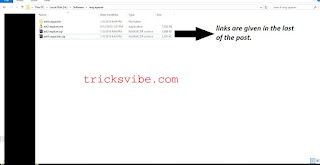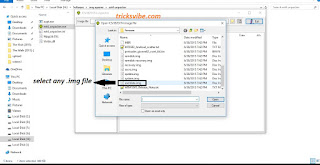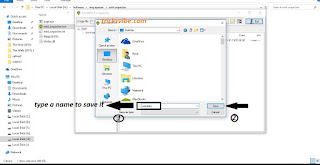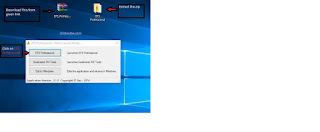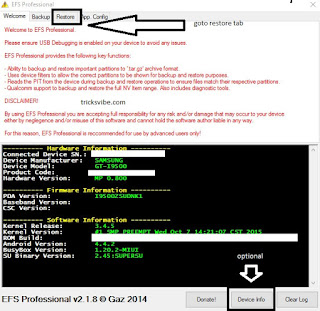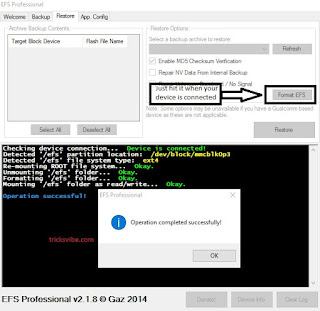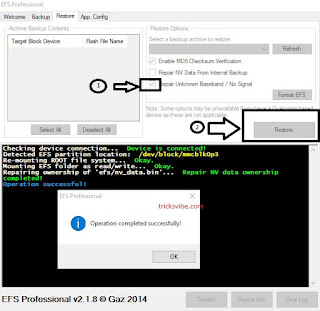Hi guys,
Whether nowadays we have an 80k phone or an 8k phone, still we need a android emulators on PC( LINUX, WINDOWS or MAC). So Today i am gonna tell you all of the emulators available in the market for any OS.
Common for all of them :
I. Softwares:
1. Genymotion
2. Install Android x86 (for kitkat android 4.4 x86 r2.iso is working only) in any virtual machine (like vmware, virtual box etc)
II: Cloud Services:
1. Appetize
2. Manymo
Only for MAC OS:
1. Xamarin Android Player
2. Andy
3. Droid4X
Only for LINUX OS:
No Individual Tools :(
Only for WINDOWS OS:
1. Windroye
2. Bluestack
3. Xamarin Android Player
4. Andy
5. AMIDuOS
6. Droid4X
7. YouWave
8. MEmu
9. Nox APP Player
Thanks for visiting.
Wish if it helped y'all.
Whether nowadays we have an 80k phone or an 8k phone, still we need a android emulators on PC( LINUX, WINDOWS or MAC). So Today i am gonna tell you all of the emulators available in the market for any OS.
Common for all of them :
I. Softwares:
1. Genymotion
2. Install Android x86 (for kitkat android 4.4 x86 r2.iso is working only) in any virtual machine (like vmware, virtual box etc)
II: Cloud Services:
1. Appetize
2. Manymo
Only for MAC OS:
1. Xamarin Android Player
2. Andy
3. Droid4X
Only for LINUX OS:
No Individual Tools :(
Only for WINDOWS OS:
1. Windroye
2. Bluestack
3. Xamarin Android Player
4. Andy
5. AMIDuOS
6. Droid4X
7. YouWave
8. MEmu
9. Nox APP Player
Thanks for visiting.
Wish if it helped y'all.