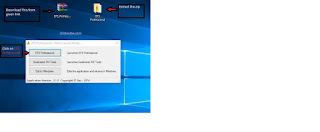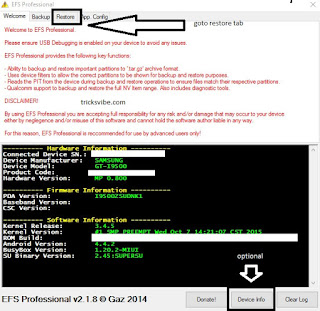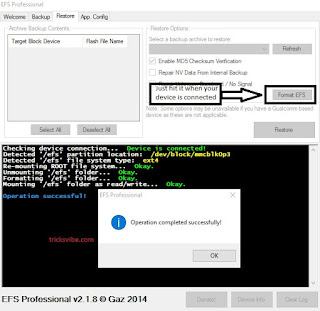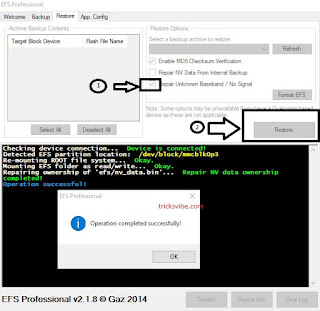Today Android Apps become smarter, the more these App's rely on background data and In app services.
For knowing which apps have the permission to run background processes, you must enable “Process stats” from the Developer Options. If you do not have the Developer Options enabled already, go to the Settings -> About Device and tap “Build number” until you see the message – “You are now a developer".
Now Open Settings > Developer Options > Process Stats and see how much of your available RAM storage on your Android phone. Apart from the amount of RAM storage your apps use, you can also see how much battery apps use by open Settings > Battery.
Which Apps shouldn't run on the background :
High graphics game and apps highly effective on Ram usages and also Battery life. May be there are some apps on your phone, which is not use regularly, but they also consume data and background memory. Apps such as music, messenger is always running in background.
"Process stats " gives you a fair idea that which app you want to use or not. You can also see the battery usages of each app. If you don't use a app regularly and that app is leeching Battery life and Memory, then its good to uninstall it.
Stop Android apps running in the background:
If you have identified the an app that is slowing down your smartphone and leeching on your battery, then its time to uninstall that app..
For disable an app, Settings -> Applications -> Application Manager. Tap on the app and press the “Disable” to stop it. To remove the app for good, you can simply press the “Uninstall” button in the Application info window.
There is app like Greenify which is free to download and help you for managing your apps.
Were you able to successfully manage your apps running in the background on your Android? Let us know your thoughts in the comments section below.
These apps run in the background at the expense of your smartphone’s powerful processors and plentiful RAM storage.Here is a short guide on How to manage Android apps running in the background..
While there are many task manager to confuse. But there is a hidden feature of Android, which is hassle free for use.
For knowing which apps have the permission to run background processes, you must enable “Process stats” from the Developer Options. If you do not have the Developer Options enabled already, go to the Settings -> About Device and tap “Build number” until you see the message – “You are now a developer".
Now Open Settings > Developer Options > Process Stats and see how much of your available RAM storage on your Android phone. Apart from the amount of RAM storage your apps use, you can also see how much battery apps use by open Settings > Battery.
Which Apps shouldn't run on the background :
High graphics game and apps highly effective on Ram usages and also Battery life. May be there are some apps on your phone, which is not use regularly, but they also consume data and background memory. Apps such as music, messenger is always running in background.
"Process stats " gives you a fair idea that which app you want to use or not. You can also see the battery usages of each app. If you don't use a app regularly and that app is leeching Battery life and Memory, then its good to uninstall it.
- Google Contacts Sync, Google Keyboard, Google Search and any other app starting with “Google” is good to stay.
- You can also use Force stop option for any aApp, which is not used often.
Stop Android apps running in the background:
If you have identified the an app that is slowing down your smartphone and leeching on your battery, then its time to uninstall that app..
For disable an app, Settings -> Applications -> Application Manager. Tap on the app and press the “Disable” to stop it. To remove the app for good, you can simply press the “Uninstall” button in the Application info window.
There is app like Greenify which is free to download and help you for managing your apps.
Were you able to successfully manage your apps running in the background on your Android? Let us know your thoughts in the comments section below.