Hello Readers!!
Most of us knows that RAM is known as RANDOM ACCESS MEMORY. It is the main memory of device which executes all process and perform every task.
So basically, More our device has Ram, more increase in speed of run time.
If we run Number of tasks at the same time then you may be face not responding problem Because Ram doesn't meet the requirements of application. In that case you have to increase you Ram.
Its not possible for everyone to upgrade High Grade Ram. So the only best possible way for them is to use Pendrive as Ram.
This is a good feature of Windows that allows to increase your Virtual Memory using Pendrive. This virtual memory doesn't have same performance as compare to actual ram device. But this concept increase your paging memory and some other functioning which means your overall performance became good and some application runs smoothly without lagging.
So follow below guideline carefully for using your pen drive as ram.
So basically, More our device has Ram, more increase in speed of run time.
If we run Number of tasks at the same time then you may be face not responding problem Because Ram doesn't meet the requirements of application. In that case you have to increase you Ram.
Its not possible for everyone to upgrade High Grade Ram. So the only best possible way for them is to use Pendrive as Ram.
This is a good feature of Windows that allows to increase your Virtual Memory using Pendrive. This virtual memory doesn't have same performance as compare to actual ram device. But this concept increase your paging memory and some other functioning which means your overall performance became good and some application runs smoothly without lagging.
So follow below guideline carefully for using your pen drive as ram.
HOW TO USE PEN DRIVE AS RAM IN WINDOWS--
1.First of all insert your pen drive.
2.Then open My Computer and right click >> Then open Properties.
3.Now Properties window will appear, then click on Advanced system settings from left side.
4.Then in Advanced tab click on Settings button appear in Performance tab.
5.Again new window will appear then click on Advanced tab.
6.In advanced tab there is an option of Virtual Memory box, then click on Change Button.
2.Then open My Computer and right click >> Then open Properties.
3.Now Properties window will appear, then click on Advanced system settings from left side.
4.Then in Advanced tab click on Settings button appear in Performance tab.
5.Again new window will appear then click on Advanced tab.
6.In advanced tab there is an option of Virtual Memory box, then click on Change Button.
After click change button “Virtual settings” will appear.

- Now unchecked the box of “Automatically Manage Page Size Feature”.
- Then in custom size add your Pen drive current same in below format
- Now add same “Value” in both boxes and click on apply button.
- Restart your PC or Laptop and now pen drive will work as “Virtual Ram”.
Remember..Comment down if you face any problem!
Always safely eject your Pendrive. Direct removal may leads to device damage.
In Virtual Memory method, If you want to convert back your Pendrive into Normal. Then again open Virtual Settings and remove custom memory value and choose Default settings by checking “Automatically Manage Paging Size”.
.Always add 10 mb less from current available size,It is better for device safety.
Thanks For Visiting.
If You Want To Get Whatsapp Notifications Of All Stuffs Deals & Loots, directly in your Inbox.
Do, Subscribe for WhatsApp Alert & Get All New Updates Directly In Your Inbox.
Type "SUB TV" And Send It To "+918574847699" From Your WhatsApp.
Or You Can Also Go For Email Subscription From The Right Middle Part Of This Post.
Do, Subscribe for WhatsApp Alert & Get All New Updates Directly In Your Inbox.
Type "SUB TV" And Send It To "+918574847699" From Your WhatsApp.
Or You Can Also Go For Email Subscription From The Right Middle Part Of This Post.
Have A Awesome Day Ahead... 🙌


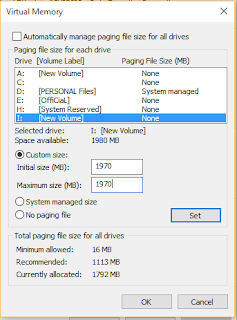






0 comments